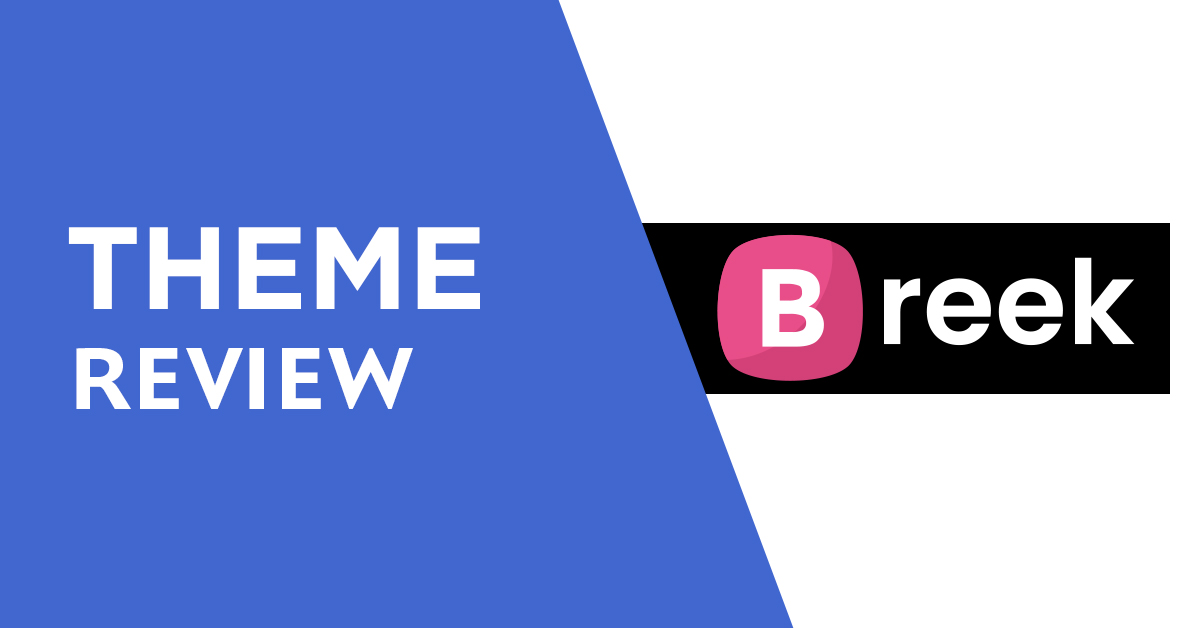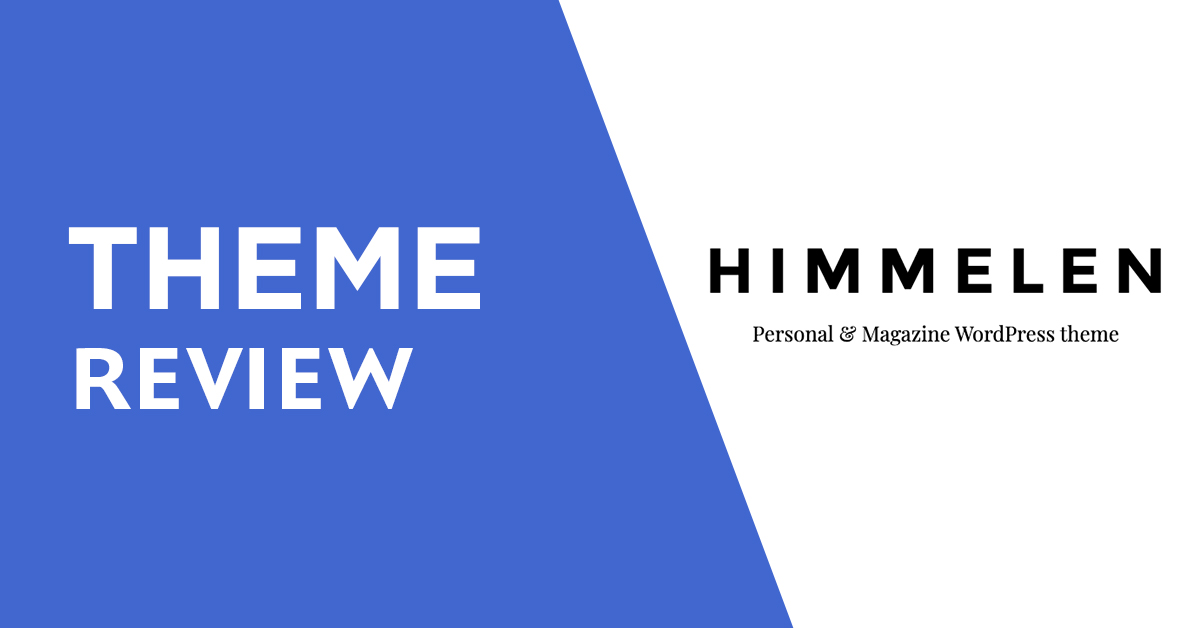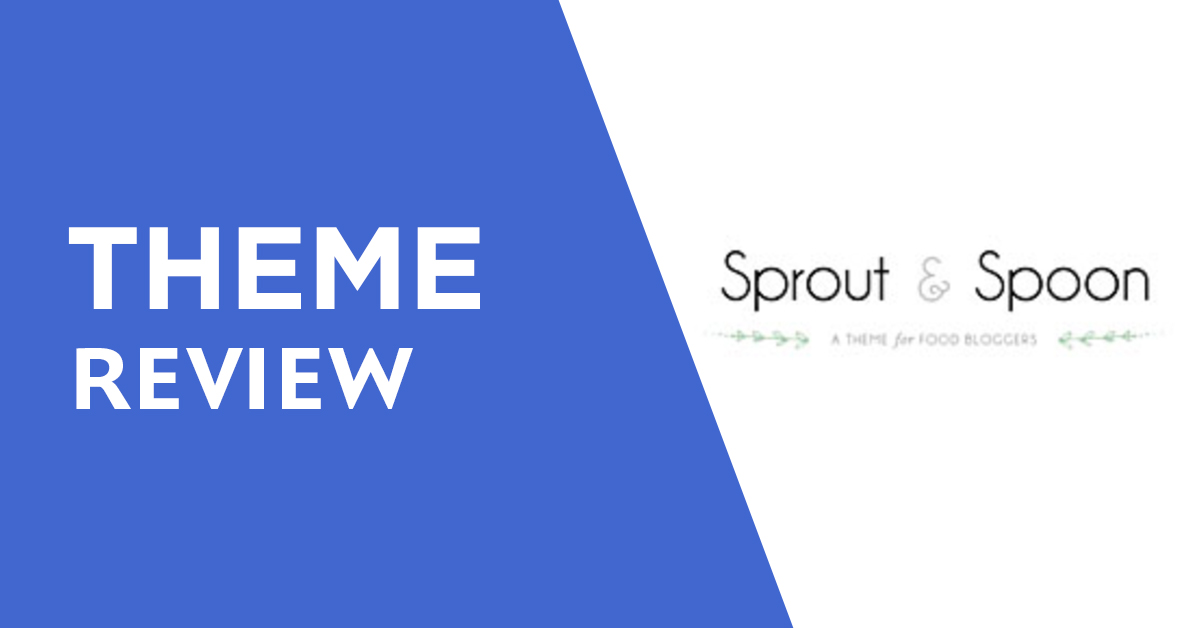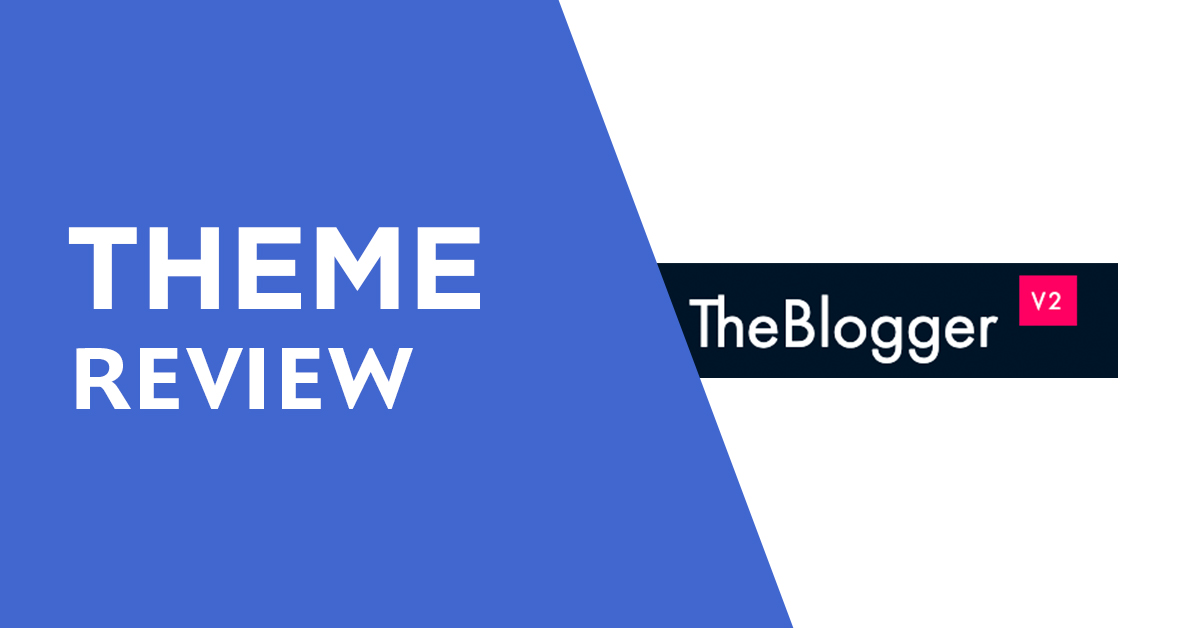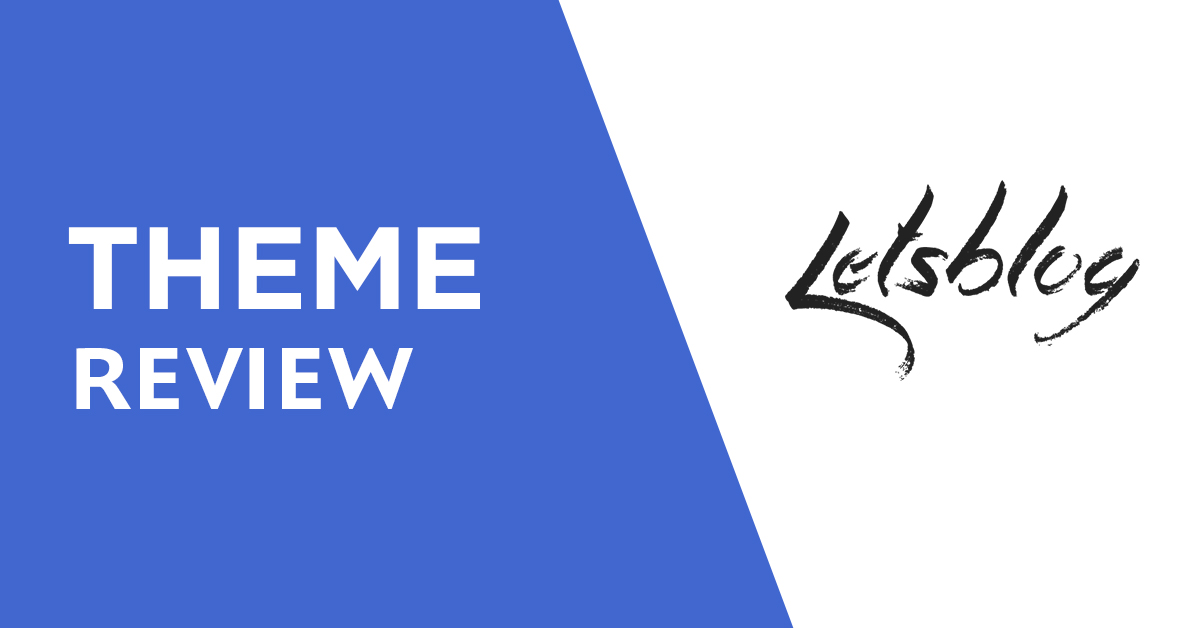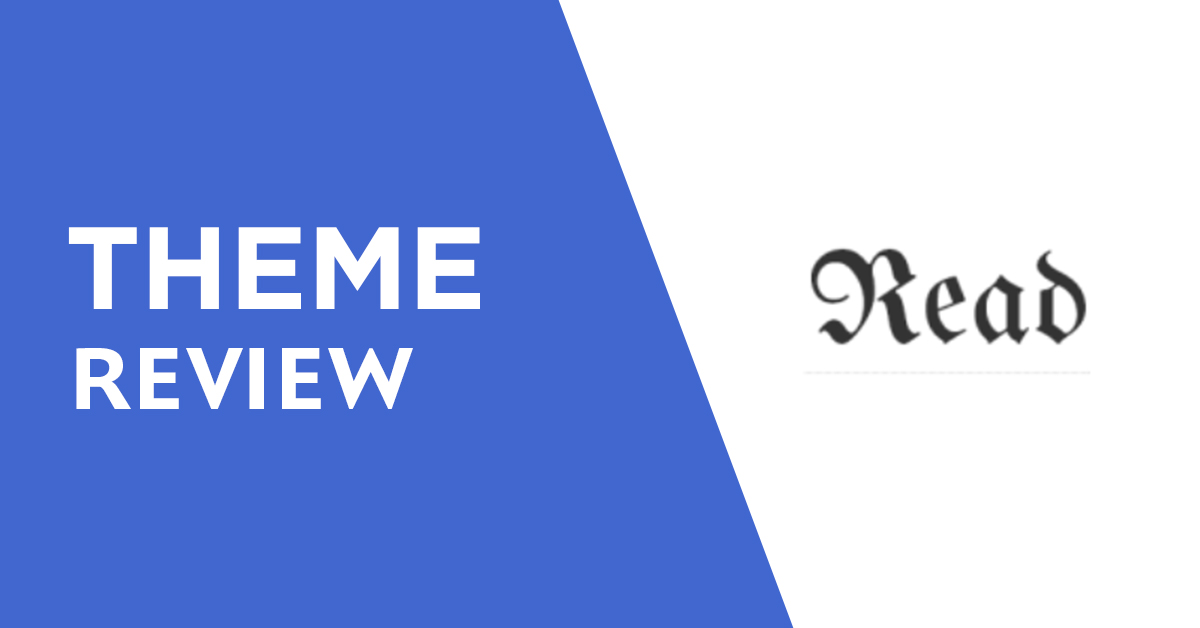If you want to install WordPress Localhost on your computer then you have come to the right place. Today we will teach you how to install Localhost WordPress.
We have two apps to install WordPress Localhost. You need to use one inside the computer. You can use any application you like.
1.XAMPP
There are three sections for downloading from the XAMPP website: Windows, Linux and Mac. Download your operating system

To download from WampServer. Click on the download option then it will be downloaded

I will install with one application and show that the options of the other are the same I will use an application XAMPP
When complete you will click on the software to install. Then I will ask for an access to your computer and you will give that access yes
After waiting for a while, you will see such an interface. Next click on this place

After filling the boxes, click Next

Next time, it will take some time for your software to be installed. Once the installation is complete, you will go to the local disk of your PC.
To install WordPress on localhost you need to download a file from wordpress.org which we need to install inside the local disk of my computer

After the installation of XAMPP is complete a file will be created inside the local disk on our computer called XAMPP we will need to install WordPress inside it

You go to Xampp and there you will see a file named htdocs. Go to that folder and create a folder as your domain name. Inside it you will upload the file that you downloaded WordPress.org.



I have set up a domain called wpthemesoftware on my website to show you. The folder in which I will install WordPress
After extracting the downloaded file from WordPress we have to put all the files inside our domain name folder and after placing it we have to go to our browser and in the browser, we have to type our domain name thus extract localhost/wpthemesoftware
Afterword all you have done you need to go inside xampp again and scroll down to get your localhost e started and you need to find the xampp-control.exe application from the xampp folder.

then clicking on xampp-control you will see an interface like this. From here you start Apache and start MySQL then your localhost will start.

After going to the browser and searching localhost / wpthemesoftware you will see such an interface and in place, you will select English to continue then you will get this


After doing this, you need to create four things from the database. One is the username and password. To get the database name and password you need to go to the browser and type localhost / phpmyadmin ‘.
When you arrive, you need to create a new database by clicking New from your localhost / PHPMyAdmin page.
Enter a database name of your choice and click Create

Once created, you will see a button called Privileges in the right corner. Click there

When you click, you will see an interface like this. It says Create. Click on Create New Account and then use your username and password.

When the information is complete, you will check all and scroll down and click go to see the text in that place.

Clicking on the GO location will create your database and you will go back to the previous location and install WordPress with your database name and username and password

After logging in with your database information. This is where your site information will come in. Here you can use the new username-password for the site title to login to your WordPress and use email and keep the search engine visible and click the install button.

Once the WordPress install is complete you login with your username and password and once your WordPress is complete login your localhost is ready for WordPress