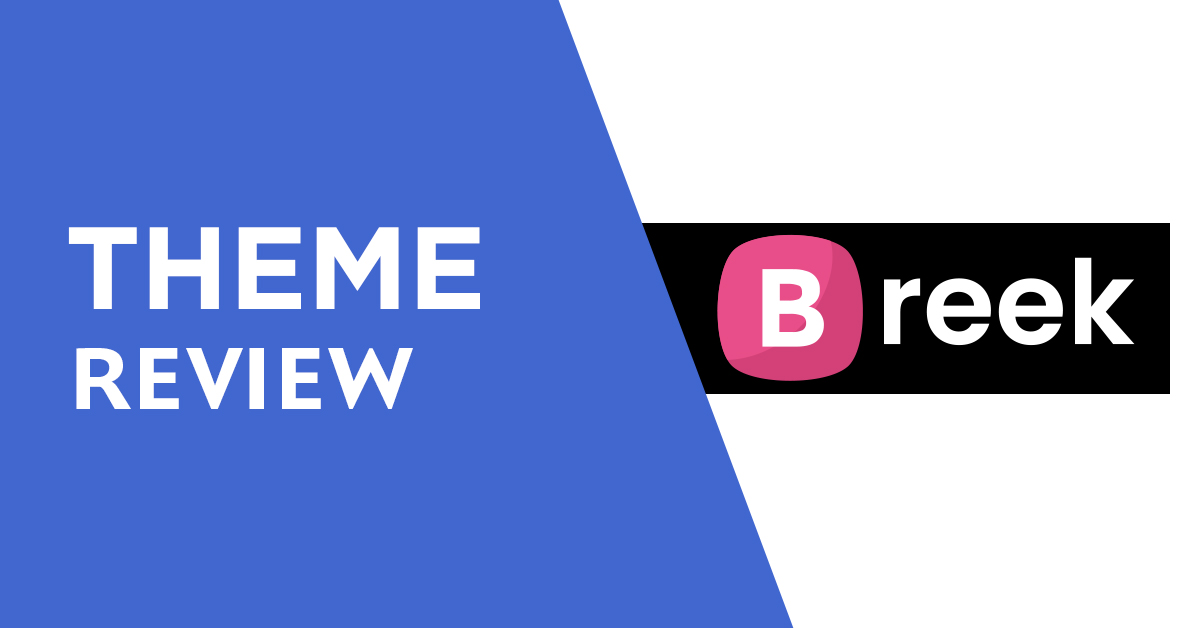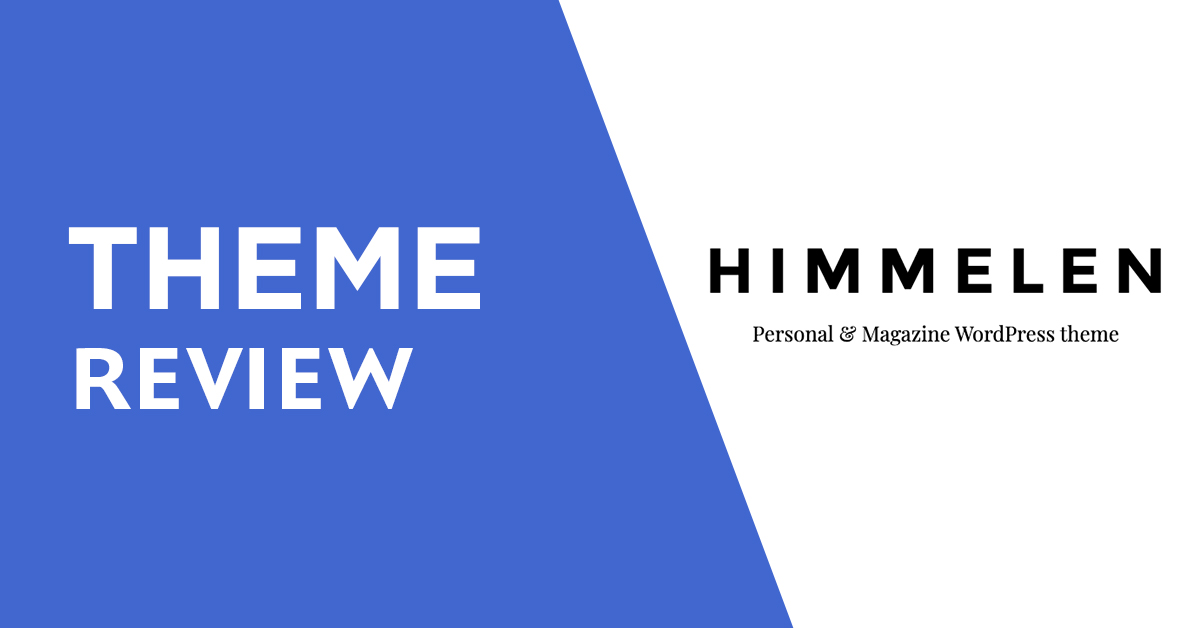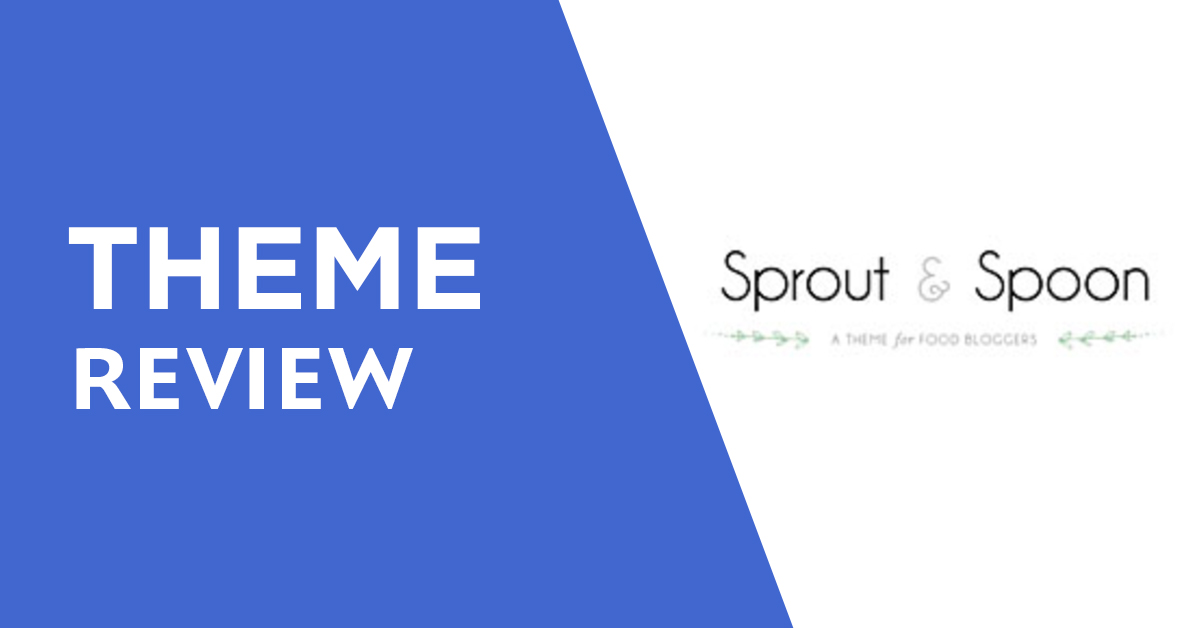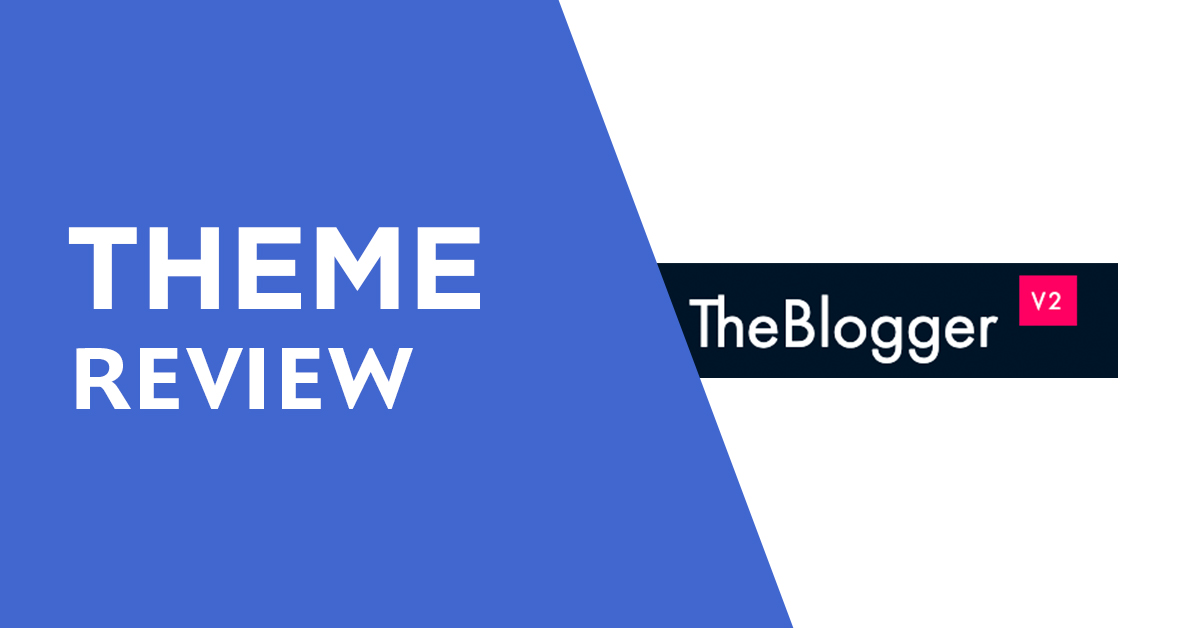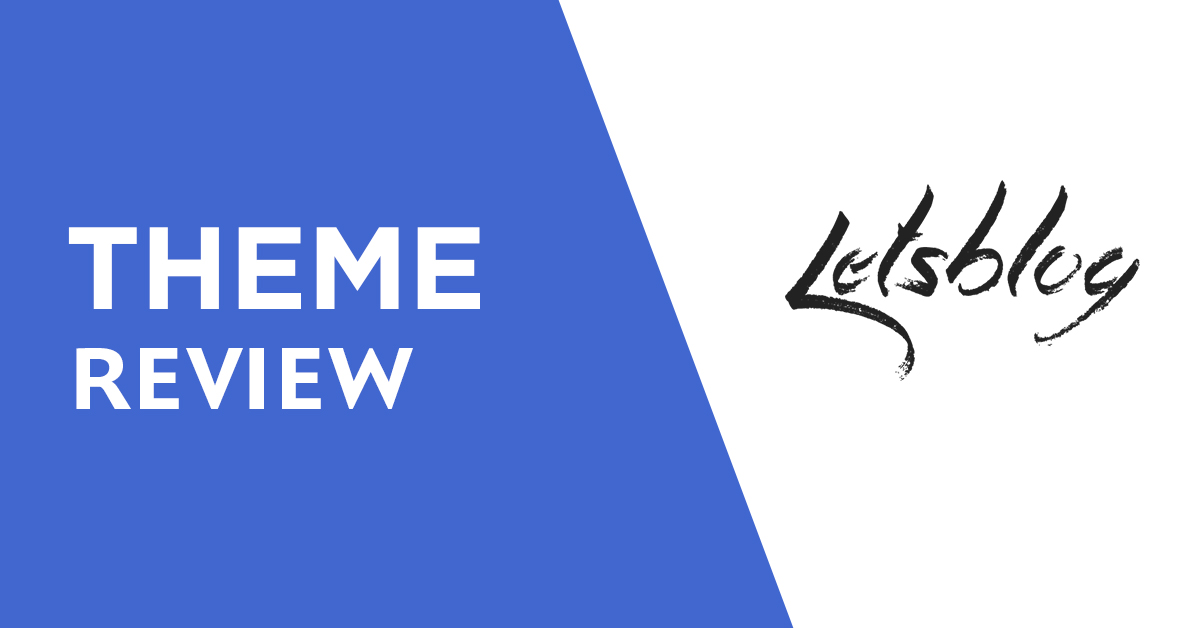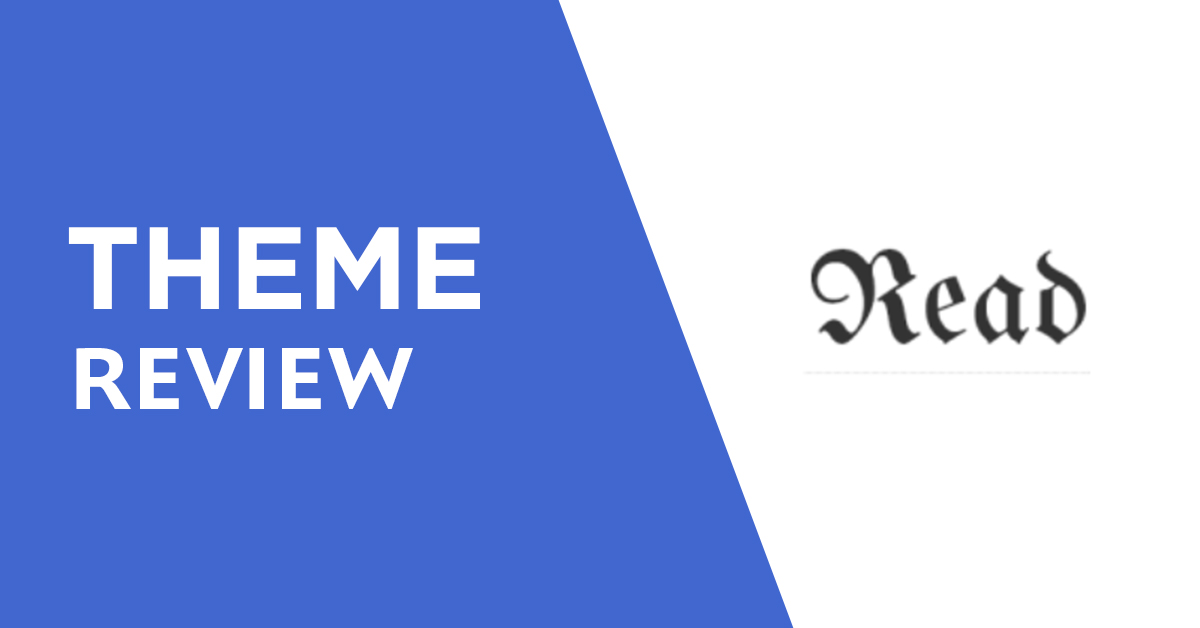Installing WordPress on cPanel is a straightforward process that can be accomplished in just a few steps. cPanel is a popular web hosting control panel that provides users with a range of tools and features for managing their website, including the ability to install popular content management systems like WordPress.
To install WordPress on cPanel, you will need to follow these steps:
- Log in to your cPanel account.
- Find the “Softaculous Apps Installer” section and click on the WordPress icon.
- Click on the “Install” button to start the installation process.
- Fill out the necessary information, such as the website name, description, and admin username and password.
- Choose the domain name where you want to install WordPress.
- Select the directory where you want WordPress to be installed. If you want WordPress to be the main website, leave the directory field blank.
- Select the language and the database type, usually “MySQL”.
- Review the installation details and click on the “Install” button to complete the installation process.
After completing these steps, WordPress will be installed on your cPanel account and you will be able to log in to the WordPress dashboard to start customizing your website.
It’s important to note that some cPanel hosting providers may have different steps for installing WordPress, so be sure to consult with your hosting provider for specific instructions. Additionally, it’s recommended to keep your WordPress installation up-to-date with the latest security updates and features to ensure that your website remains secure and functional.
In conclusion, installing WordPress on cPanel is a simple process that can be completed in just a few steps. With the help of the Softaculous Apps Installer, you can easily set up a WordPress website and start customizing it to meet your needs. Whether you’re a beginner or an experienced web developer, cPanel makes it easy to manage your website and take your online presence to the next level.